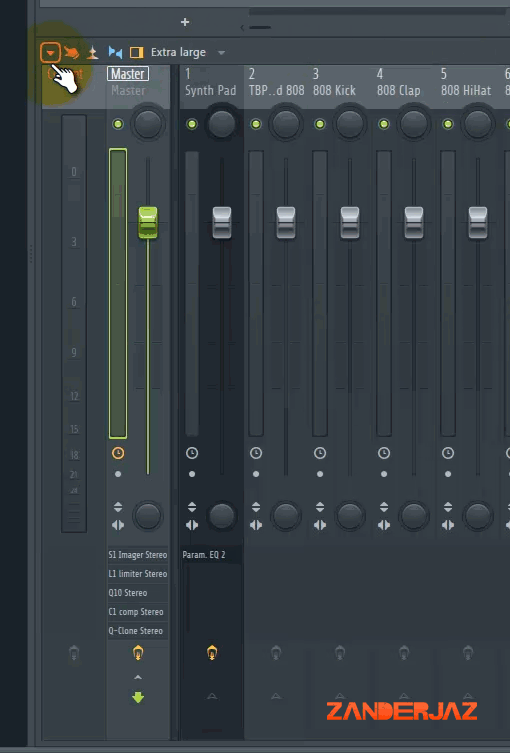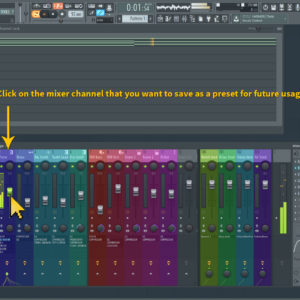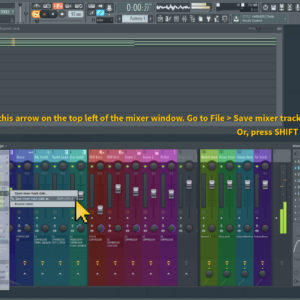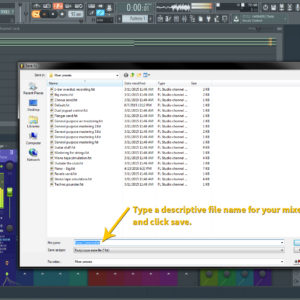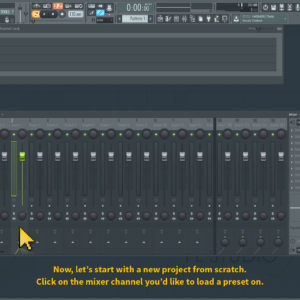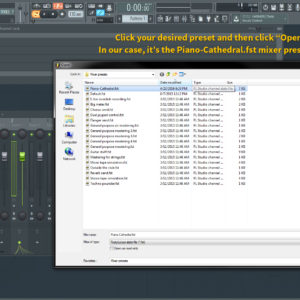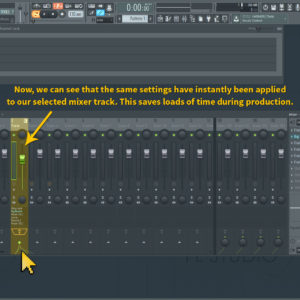I recently upgraded my FL Studio to the newest edition and I am super impressed.
In this post, I’ll walk you through how to quickly save mixer presets in FL Studio so you can save yourself some time while making those bangers!
Firstly, let’s open up a project that has some mixing already done by myself. As you can see, I’ve kind of already made a sweet custom template as a starting point for new projects, so we’ll work from this.
If you don’t have a mixer setting that you think would be worthy of saving and using again later, make one really quick for this tutorial. Try to add some reverb, a low-end bass roll-off equalizer or filter (unless it’s a kick or low sound), and maybe another effect of your choice until you get something you think would be cool to use again. Saving mixer presets for future use can be a great time saver when you are in the midst of creating a new music project. Even simple equalizer roll offs for high or low end can be time savers once you get the hang of loading the presets. With FL Studio’s NEW maximum of 10 effect slots per each mixer track, the possibilties are practically endless.
In your mixer window (F9 shortcut key), click the very top left arrow that is pointing down. This will reveal a drop down menu robust with features. We want to go down to File > Save mixer track state as…
Be sure to type in a descriptive file name so you can remember what the mixer preset contains when you use it again for another project.
We’re almost done already! Open up a new project of your choice. It can be empty, or a completed project. It doesn’t matter. Select the mixer track that you’d like to open up your preset on.
Now, let’s go back to the top left of our mixer window and click that drop down arrow again. This time, we want to OPEN our newly saved mixer preset. Find the preset, double click it, and it will automatically load onto the mixer track.
You have just saved a good 10 minutes of time by using a perfected preset from another project.
Try altering the preset a bit for each project to suit your needs. You don’t want to use the same exact sound every time, however, the presets are there to save you time during production. Let me know if you have any questions.